are internet cookies bad
Internet cookies, also known as web cookies or browser cookies, are small text files that are sent from a website to a user’s computer or device. These cookies store information about the user’s browsing activity, such as website preferences, login information, and shopping cart contents. They are an essential part of the modern internet browsing experience, but they have also sparked much debate and concern over their potential impact on user privacy and security. In this article, we will delve into the world of internet cookies and explore the question – are internet cookies bad?
To understand whether internet cookies are bad, we first need to understand how they work. When a user visits a website, the site’s server sends a cookie to the user’s browser. This cookie is stored on the user’s computer and is used to remember the user’s preferences and actions on the website. For example, if a user adds an item to their shopping cart on an e-commerce site, the cookie will store that information so that when the user returns to the site, the item will still be in their cart.
Cookies also play a vital role in website functionality. They allow websites to remember a user’s login information, so they don’t have to enter it every time they visit the site. Cookies also help with targeted advertising by tracking a user’s browsing history and showing them ads that are relevant to their interests. This is known as behavioral advertising and is a significant source of revenue for many websites.
With all these benefits, it may seem like internet cookies are a harmless and necessary part of the internet. However, there are also valid concerns about the potential negative impact of cookies on user privacy and security.
The primary concern with internet cookies is that they can be used to track a user’s online activity. As mentioned earlier, cookies store information about a user’s browsing history, allowing websites to track their movements across the web. This information can then be used to create a detailed profile of a user’s interests and behavior, which can be sold to advertisers.
This type of tracking has raised concerns about user privacy, as many people are uncomfortable with the idea of companies having access to their personal information without their knowledge or consent. There have been numerous instances where this data has been used for nefarious purposes, such as targeted political advertising or identity theft.
Another concern is the potential security risks associated with internet cookies. Since cookies are stored on a user’s computer, they can be vulnerable to hacking or malware attacks. If a hacker gains access to a user’s cookies, they can potentially access sensitive information such as login credentials or credit card details.
Moreover, cookies can also be used to carry out cross-site scripting attacks, where a malicious website can access and exploit information stored in cookies from other sites. This can be particularly dangerous for users who have saved their credit card information on a shopping website, as it can be accessed by a hacker through a cookie.
Additionally, cookies can also be used to track a user’s location, which can be a significant privacy concern. Websites can use cookies to determine a user’s approximate location and then use that information to target them with location-based ads. This can be intrusive for users who do not want to reveal their location to websites.
While there are valid concerns about internet cookies, it is essential to note that not all cookies are created equal. There are two types of cookies – first-party cookies and third-party cookies. First-party cookies are created by the website a user is visiting and are used to enhance the site’s functionality. These cookies are generally considered harmless.
On the other hand, third-party cookies are created by websites other than the one a user is visiting. These cookies are often used for tracking and advertising purposes and are the ones that pose a higher risk to user privacy and security. However, most modern browsers allow users to block all third-party cookies, mitigating the risks associated with them.
Furthermore, there are also regulations in place to protect user privacy when it comes to internet cookies. The General Data Protection Regulation (GDPR) in the European Union and the California Consumer Privacy Act (CCPA) in the United States both have provisions that require websites to obtain explicit consent from users before using cookies to track their online activity. These regulations also give users the right to opt-out of cookie tracking at any time.
It is also worth mentioning that cookies have become an essential tool in the fight against online fraud and cybercrime. Cookies allow websites to detect and prevent suspicious activity, such as multiple login attempts or unusual purchasing behavior. In this way, cookies can actually enhance user security and protect them from online threats.
In conclusion, internet cookies have both positive and negative implications. On the one hand, they enhance website functionality and provide a more personalized browsing experience for users. On the other hand, they raise concerns about user privacy and security. However, with proper regulations and user consent, the potential risks associated with cookies can be mitigated.
As users, it is essential to be aware of cookies and their potential impact on our online activity. We can take steps to protect our privacy by regularly clearing our browser cookies or using browser extensions that block third-party cookies. At the same time, we can also reap the benefits of cookies by allowing first-party cookies that enhance our browsing experience.
Ultimately, whether internet cookies are bad or not depends on how they are used. In the right hands, cookies can be a useful tool for both websites and users. However, it is crucial to have proper regulations in place to ensure that cookies are used responsibly, and the privacy and security of internet users are protected.
how to add someone else’s icloud to your phone
In today’s modern age, the use of technology has become an integral part of our daily lives. One of the most popular technological advancements is the use of iCloud, a cloud storage and computing service developed by Apple Inc. iCloud allows users to store data such as documents, photos, and music on remote servers for download to iOS, macOS, or Windows devices. With the increasing reliance on iCloud for storage and access to data, it is not surprising that many people want to add someone else’s iCloud to their phone. Whether it be for convenience, sharing data, or collaboration, adding someone else’s iCloud to your phone can have many benefits. In this article, we will discuss the steps on how to add someone else’s iCloud to your phone, the advantages and disadvantages of doing so, and the precautions that must be taken.
Before we dive into the process of adding someone else’s iCloud to your phone, it is important to understand what iCloud is and how it works. As mentioned earlier, iCloud is a cloud storage and computing service developed by Apple Inc. It allows users to store data on remote servers, which can be accessed from any device. This means that users can access their data from their iPhone, iPad, Mac, or even Windows PC, as long as they have an internet connection. With iCloud, users no longer have to worry about running out of storage space on their devices, as they can store their data in the cloud and access it whenever they want.
Now that we have a basic understanding of iCloud, let’s move on to the steps on how to add someone else’s iCloud to your phone. The first step is to get the permission of the person whose iCloud you want to add to your phone. This is an important step as you must have the person’s consent before accessing their data. Once you have their permission, you can proceed to the next step.
The next step is to open the Settings app on your iPhone. From there, tap on your name at the top of the screen. This will take you to your Apple ID settings. In the Apple ID settings, tap on “iCloud” and then on “Set Up Family Sharing”. This will allow you to share your iCloud storage plan with up to five family members. Family Sharing is a great way to share data and purchases with your family members, including iCloud storage. However, if you are not related to the person whose iCloud you want to add, you can skip this step.
Now, tap on “Add Family Member” and enter the person’s Apple ID and password. This will send an invitation to the person, which they must accept to become a part of your iCloud Family Sharing group. Once they have accepted the invitation, their iCloud will be added to your phone, and you will be able to access their data.
It is important to note that when you add someone else’s iCloud to your phone, you will also be able to see their photos, messages, and other personal data. This can be a cause for concern for some people, as it may feel like an invasion of privacy. Therefore, it is imperative that you have the person’s trust before adding their iCloud to your phone. Additionally, you can also choose which data you want to share and which you want to keep private. For example, you can choose to share iCloud storage, but not their photos or messages.
One of the main advantages of adding someone else’s iCloud to your phone is the convenience it offers. With their iCloud added to your phone, you will be able to access their data anytime, anywhere, as long as you have an internet connection. This is especially useful for families, as it allows them to share photos, videos, and other important data with each other without having to physically transfer them.
Another advantage of adding someone else’s iCloud to your phone is the ability to collaborate on documents and projects. With iCloud, you can share documents and work on them simultaneously, making it easier to work on projects together. This is particularly beneficial for students and professionals who are working on group projects.
However, there are also some disadvantages to adding someone else’s iCloud to your phone. The biggest concern is the risk of data breaches. With access to someone else’s iCloud, you also have access to their personal data, which can be a goldmine for hackers. Therefore, it is important to ensure that you have strong security measures in place to protect your phone and the data on it.
In addition, adding someone else’s iCloud to your phone also means sharing your storage plan with them. This may not be an issue if you have a large storage plan, but if you have a limited plan, it can quickly fill up with the addition of another person’s data. Therefore, it is important to consider the storage plan before adding someone else’s iCloud to your phone.
In conclusion, adding someone else’s iCloud to your phone can be a convenient and useful way to share data and collaborate with others. However, it is important to have the person’s permission and trust before doing so. Also, precautions must be taken to ensure the security of your phone and the data on it. With proper measures in place, adding someone else’s iCloud to your phone can enhance your productivity and make sharing data easier.
how to delete incognito history on phone
Incognito mode, also known as private browsing, is a feature that allows users to browse the internet without leaving any trace of their online activities. This includes not saving any browsing history, cookies, or temporary files. While this feature is useful for maintaining privacy, there may be instances where you want to delete the incognito history on your phone. In this article, we will discuss how to do so and why it may be necessary.
Why delete incognito history on phone?
There can be various reasons why you may want to delete the incognito history on your phone. One of the main reasons is to maintain your privacy. While incognito mode does not save your browsing history, it is not entirely secure. Your internet service provider, employer, or the websites you visit can still track your online activities. Therefore, deleting your incognito history can prevent others from accessing your browsing data.
Another reason to delete incognito history on your phone is to free up storage space. When you browse in incognito mode, your phone still saves temporary files and cookies to enhance your browsing experience. However, these files can accumulate over time and take up a significant amount of space on your phone. By deleting the incognito history, you can clear up some storage space and improve your phone’s performance.
Furthermore, deleting incognito history can also be beneficial if you are using a shared device. If you share your phone with family members or friends, it is possible that they may access your incognito history. By deleting it, you can prevent them from viewing your browsing history and maintain your privacy.
How to delete incognito history on phone?
Now that we understand the importance of deleting incognito history on our phone let us discuss how to do it. The steps may vary slightly depending on the type of phone you have, but the general process is similar. Here’s how to delete incognito history on different types of phones:
1. Deleting incognito history on Android devices:
Step 1: Open the Google Chrome app on your Android phone.
Step 2: Tap on the three vertical dots in the top-right corner of the screen.
Step 3: Select “History” from the drop-down menu.
Step 4: Tap on “Clear browsing data” at the bottom of the screen.
Step 5: Select the time range for which you want to delete the browsing data. If you want to delete all the data, select “All time.”
Step 6: Check the box next to “Browsing history” and “Cookies and site data.”
Step 7: Tap on “Clear data” to confirm.
2. Deleting incognito history on iPhones or iPads:
Step 1: Open the Safari app on your iPhone or iPad.
Step 2: Tap on the book icon at the bottom of the screen.
Step 3: Select “History” from the menu.
Step 4: Tap on “Clear” at the bottom of the screen.
Step 5: Select the time range for which you want to delete the browsing data. If you want to delete all the data, select “All time.”
Step 6: Check the box next to “Browsing history” and “Cookies and data.”
Step 7: Tap on “Clear” to confirm.
3. Deleting incognito history on Windows phones:
Step 1: Open the Microsoft Edge app on your Windows phone.
Step 2: Tap on the three horizontal dots in the bottom-right corner of the screen.
Step 3: Select “Settings” from the menu.
Step 4: Tap on “Privacy and security.”
Step 5: Select “Choose what to clear.”
Step 6: Check the box next to “Browsing history” and “Cookies and saved website data.”
Step 7: Tap on “Clear.”
4. Deleting incognito history on Blackberry phones:
Step 1: Open the Blackberry Browser app on your phone.
Step 2: Tap on the three horizontal lines in the bottom-right corner of the screen.
Step 3: Select “Settings” from the menu.
Step 4: Tap on “Privacy and security.”
Step 5: Select “Clear browsing data.”
Step 6: Check the box next to “Browsing history” and “Cookies and other site data.”



Step 7: Tap on “Clear data.”
How to delete incognito history on different browsers?
The above steps were for deleting incognito history on the default browsers of different phones. However, if you use a different browser, the process may differ. Here’s how to delete incognito history on different browsers:
1. Deleting incognito history on Google Chrome:
Step 1: Open Google Chrome on your phone.
Step 2: Tap on the three vertical dots in the top-right corner of the screen.
Step 3: Select “History” from the menu.
Step 4: Tap on “Clear browsing data.”
Step 5: Select the time range for which you want to delete the browsing data. If you want to delete all the data, select “All time.”
Step 6: Check the box next to “Browsing history” and “Cookies and site data.”
Step 7: Tap on “Clear data.”
2. Deleting incognito history on Safari:
Step 1: Open Safari on your phone.
Step 2: Tap on the book icon at the bottom of the screen.
Step 3: Select “History” from the menu.
Step 4: Tap on “Clear” at the bottom of the screen.
Step 5: Select the time range for which you want to delete the browsing data. If you want to delete all the data, select “All history.”
Step 6: Tap on “Clear history.”
3. Deleting incognito history on Firefox :
Step 1: Open Firefox on your phone.
Step 2: Tap on the three horizontal lines in the top-right corner of the screen.
Step 3: Select “Settings” from the menu.
Step 4: Tap on “Privacy.”
Step 5: Select “Clear private data.”
Step 6: Check the box next to “Browsing history” and “Cookies.”
Step 7: Tap on “Clear data.”
4. Deleting incognito history on Opera:
Step 1: Open Opera on your phone.
Step 2: Tap on the “O” icon in the bottom-right corner of the screen.
Step 3: Select “Settings” from the menu.
Step 4: Tap on “Privacy & security.”
Step 5: Select “Clear browsing data.”
Step 6: Check the box next to “Browsing history” and “Cookies and other site data.”
Step 7: Tap on “Clear data.”
Conclusion
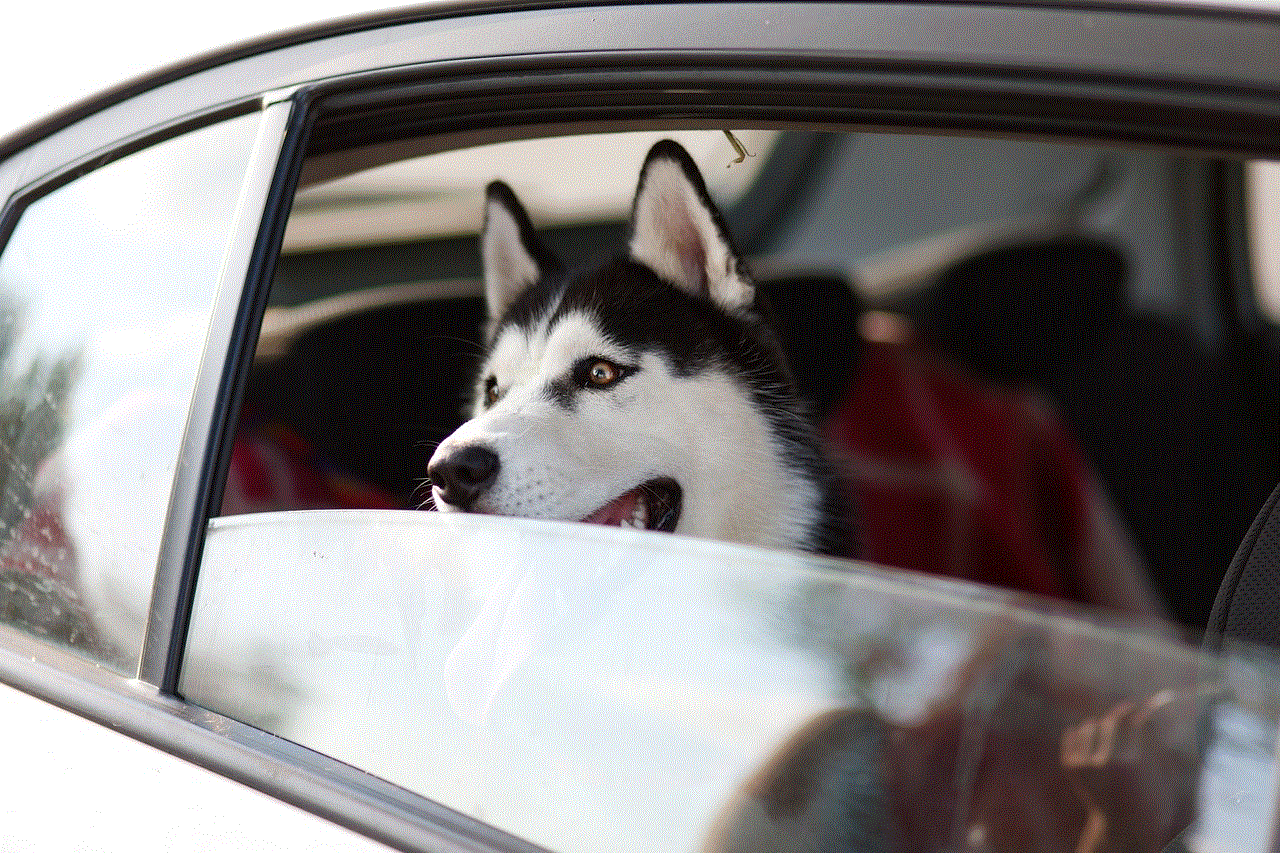
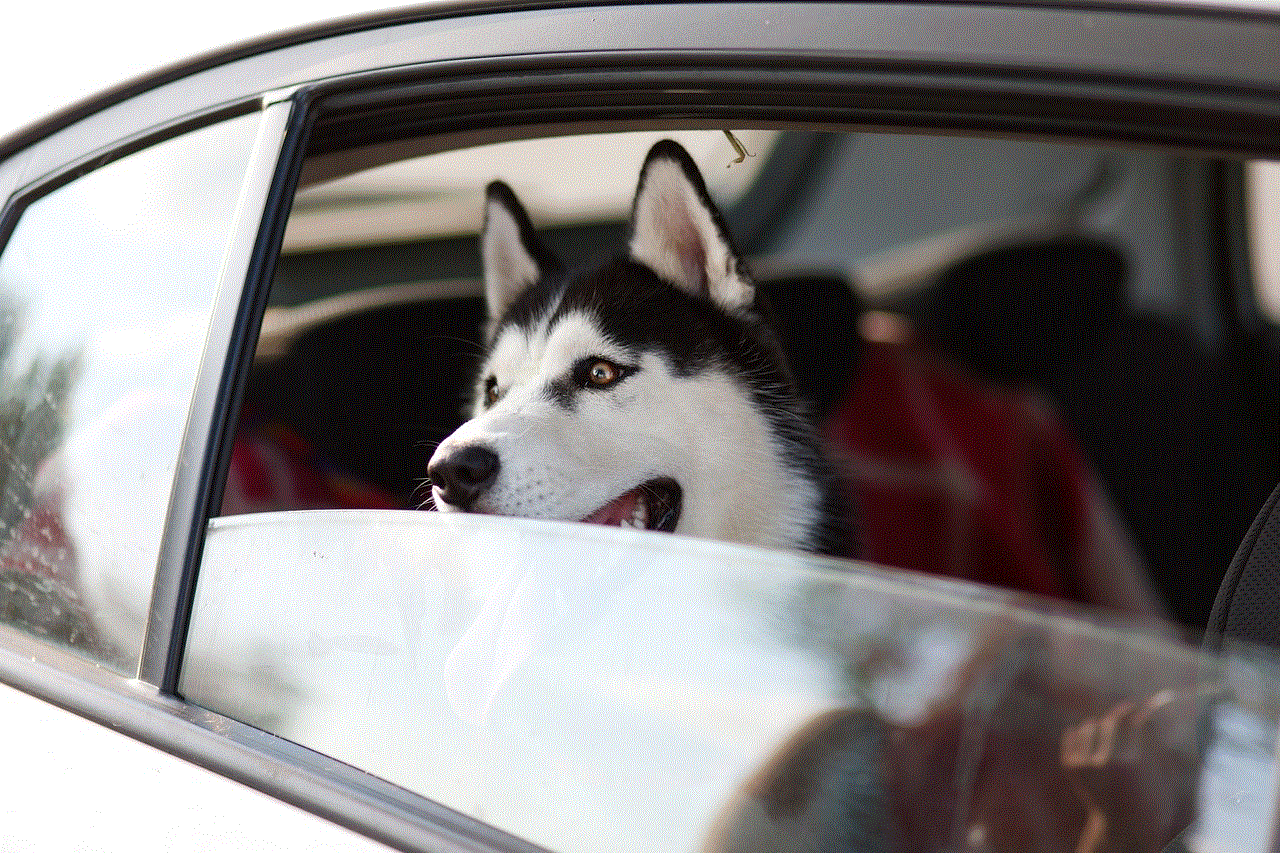
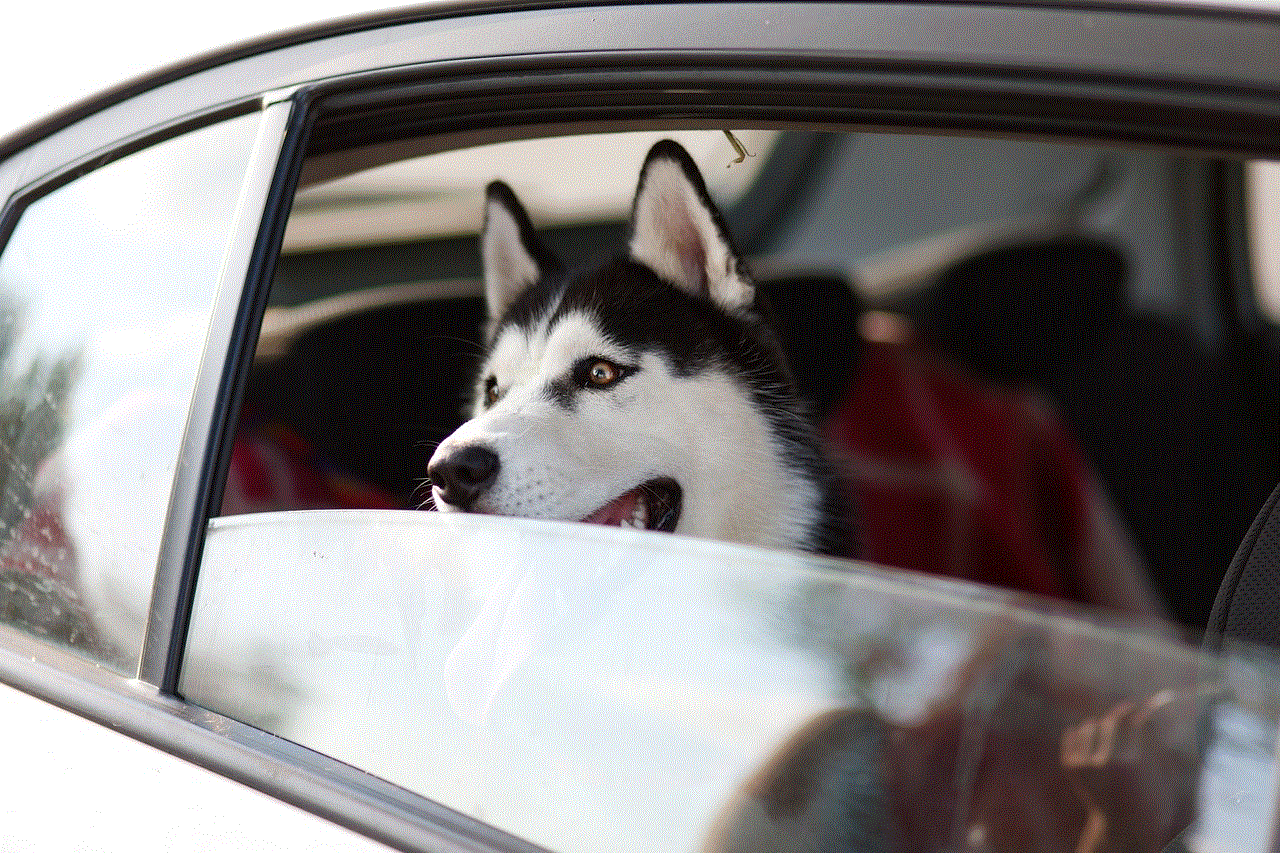
In conclusion, deleting incognito history on your phone is a simple process that can help protect your privacy and free up storage space. Whether you use an Android, iPhone, Windows, or Blackberry phone, you can easily delete your incognito history by following the steps mentioned above. Furthermore, it is also essential to clear your browsing data regularly to maintain the performance of your phone and prevent others from accessing your browsing history. So, the next time you browse in incognito mode, remember to delete the history afterward.
