apple watch won’t ping phone
Title: Apple Watch Won’t Ping Phone: Troubleshooting and Possible Solutions
Introduction:
The Apple Watch has become an indispensable accessory for many users, offering a wide range of features and functionalities. One of its key features is the ability to ping or locate a paired iPhone. However, there may be instances where users encounter issues with this feature, with their Apple Watch failing to ping their phone. In this article, we will explore the possible reasons behind this problem and provide troubleshooting steps and solutions to resolve it.
1. Ensure Bluetooth Connection:
The first step when facing any connectivity issue is to check the Bluetooth connection between the Apple Watch and the iPhone. Make sure both devices are within a reasonable range and that Bluetooth is enabled on both devices. If the Bluetooth connection is not established, the ping feature may not work. To check the Bluetooth settings, open the Control Center on both devices and ensure the Bluetooth icon is highlighted.
2. Restart Both Devices:
When experiencing issues with the ping feature, a simple restart of both the Apple Watch and the iPhone can resolve many software-related glitches. Start by turning off the Apple Watch by pressing and holding the side button until the power off slider appears. Slide it to power off, and then press and hold the side button again to turn it back on. Similarly, restart the iPhone by pressing and holding the power button until the slider appears, then slide it to power off and turn it back on again.
3. Check for Software Updates:
Outdated software can sometimes cause connectivity issues between devices. Ensure that both the Apple Watch and the iPhone are running on the latest software versions. To check for updates on the Apple Watch, open the Watch app on the iPhone, go to the My Watch tab, and select General > Software Update. On the iPhone, navigate to Settings > General > Software Update. If any updates are available, download and install them on both devices.
4. Reset Network Settings:
If the ping feature is still not working, resetting the network settings on the iPhone can help resolve any underlying connectivity problems. To do this, go to Settings > General > Reset > Reset Network Settings. Keep in mind that this will remove all saved Wi-Fi networks and their passwords, so be prepared to reconnect to Wi-Fi networks afterward.
5. Reset Paired Devices:
In some cases, unpairing and re-pairing the Apple Watch with the iPhone can resolve connectivity issues. To unpair the devices, open the Watch app on the iPhone, go to the My Watch tab, select the problematic Apple Watch, and tap on the “i” icon next to it. Choose “Unpair Apple Watch” and confirm the action. Once unpaired, follow the on-screen instructions to re-pair the devices.
6. Check Do Not Disturb and Airplane Mode:
Ensure that neither the Apple Watch nor the iPhone is in Do Not Disturb mode or Airplane mode, as these settings may interfere with the ping feature. On the Apple Watch, swipe up to access the Control Center and ensure that the Do Not Disturb and Airplane Mode icons are not highlighted. On the iPhone, swipe down from the top right corner (or up from the bottom on older models) to access the Control Center and disable both modes if enabled.
7. Check iPhone’s Sound Settings:
If the ping feature is not working, it’s worth checking the sound settings on the iPhone. Make sure the ringer and alert volume are turned up, as the phone needs to make a sound for the ping feature to work. Adjust the volume settings by using the physical buttons on the side of the iPhone or by going to Settings > Sounds & Haptics and adjusting the volume slider.
8. Disable Background App Refresh:
Background App Refresh allows apps to refresh content in the background, but it can also affect device performance and connectivity. Disable this feature by going to Settings > General > Background App Refresh and toggle it off. This may help resolve any conflicts that are preventing the ping feature from functioning correctly.
9. Contact Apple Support:
If all the above steps fail to resolve the issue, it is recommended to contact Apple Support for further assistance. They have the expertise to identify any hardware-related problems or suggest advanced troubleshooting steps that may be specific to your situation.
Conclusion:
The Apple Watch’s ping feature is a convenient tool for finding a misplaced iPhone, but it can sometimes encounter issues. By following the troubleshooting steps outlined in this article, users can resolve most common problems that prevent the Apple Watch from pinging the iPhone. Remember to ensure a stable Bluetooth connection, update software, restart devices, and check various settings. If all else fails, contacting Apple Support is the best course of action to resolve the issue and get back to enjoying the seamless connectivity between the Apple Watch and iPhone.
digitalocean says billing exposed security
Title: The DigitalOcean Billing Debacle: A Security Breach Exposes User Data
Introduction:
In recent times, the technology landscape has been marred by numerous security breaches that have compromised millions of users’ data. DigitalOcean, a popular cloud infrastructure provider, has become the latest victim of such an incident. In this article, we will delve into the alarming details of the DigitalOcean billing security breach, its implications for the company and its customers, and the lessons that can be learned from this unfortunate incident.
1. Understanding DigitalOcean:
DigitalOcean, established in 2011, is a prominent cloud infrastructure provider that offers scalable computing resources to developers and businesses. It has gained immense popularity due to its user-friendly interface, competitive pricing, and a vast array of features that cater to various needs.
2. The Importance of Billing Security:
Billing security is a critical aspect of any service provider, especially when dealing with sensitive data such as user credentials and payment information. Proper safeguards and encryption mechanisms are necessary to ensure that this data remains protected from unauthorized access or exposure.
3. The Discovery of the Security Breach:
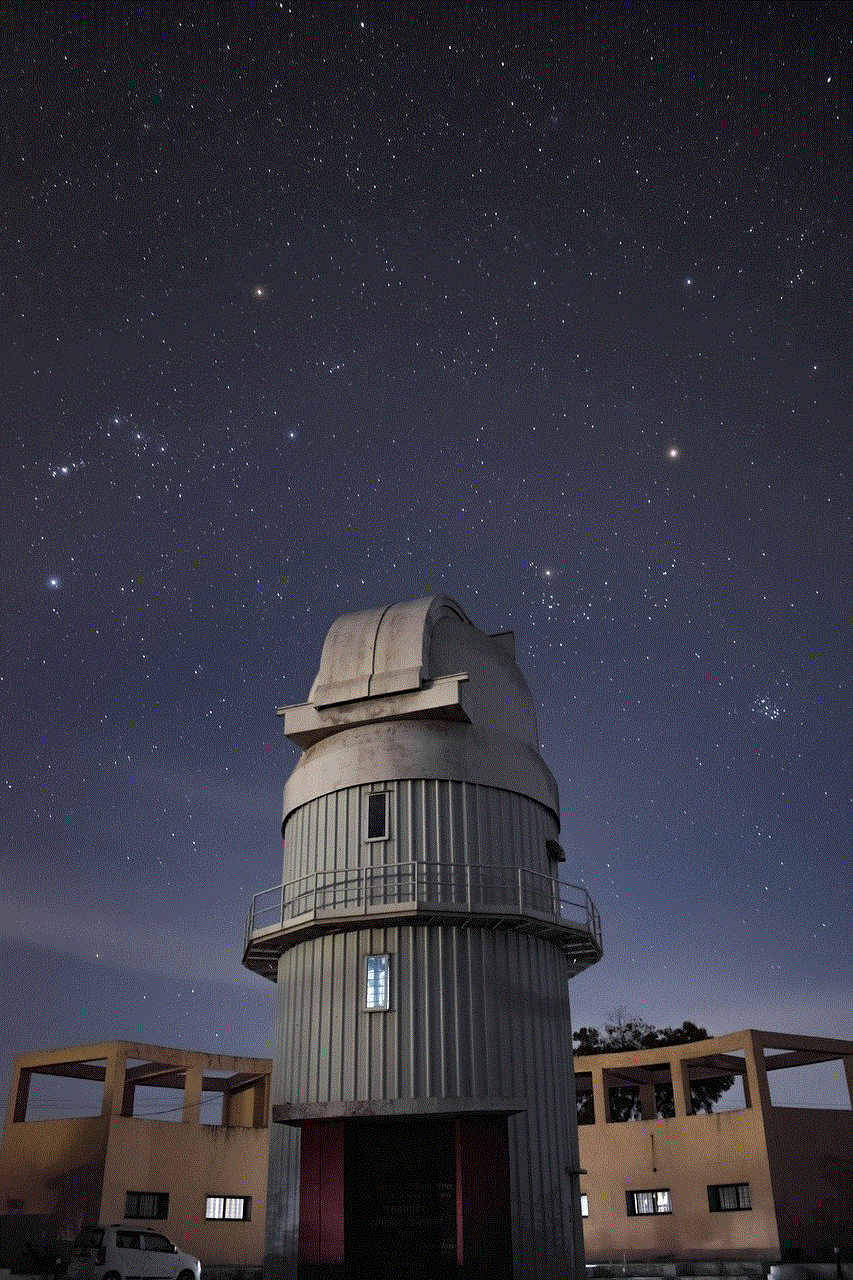
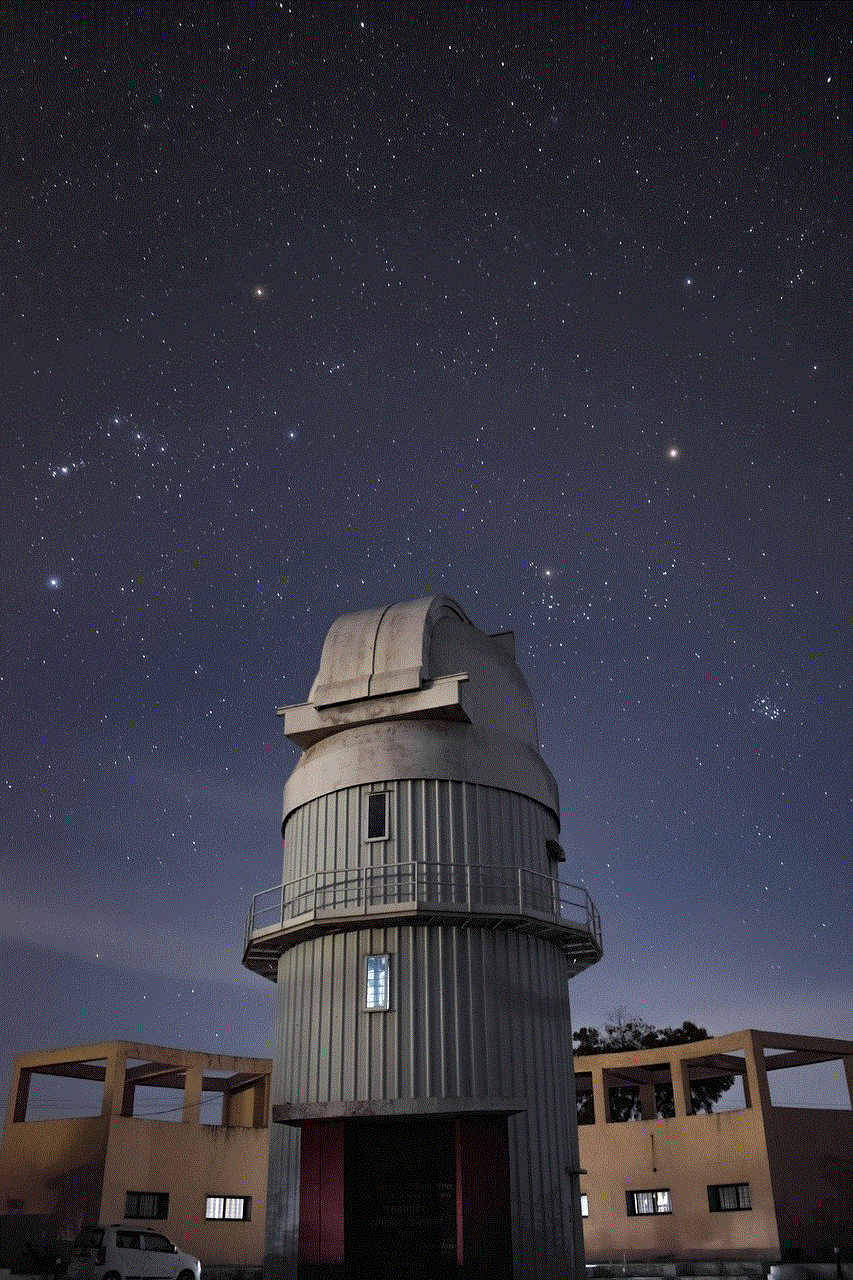
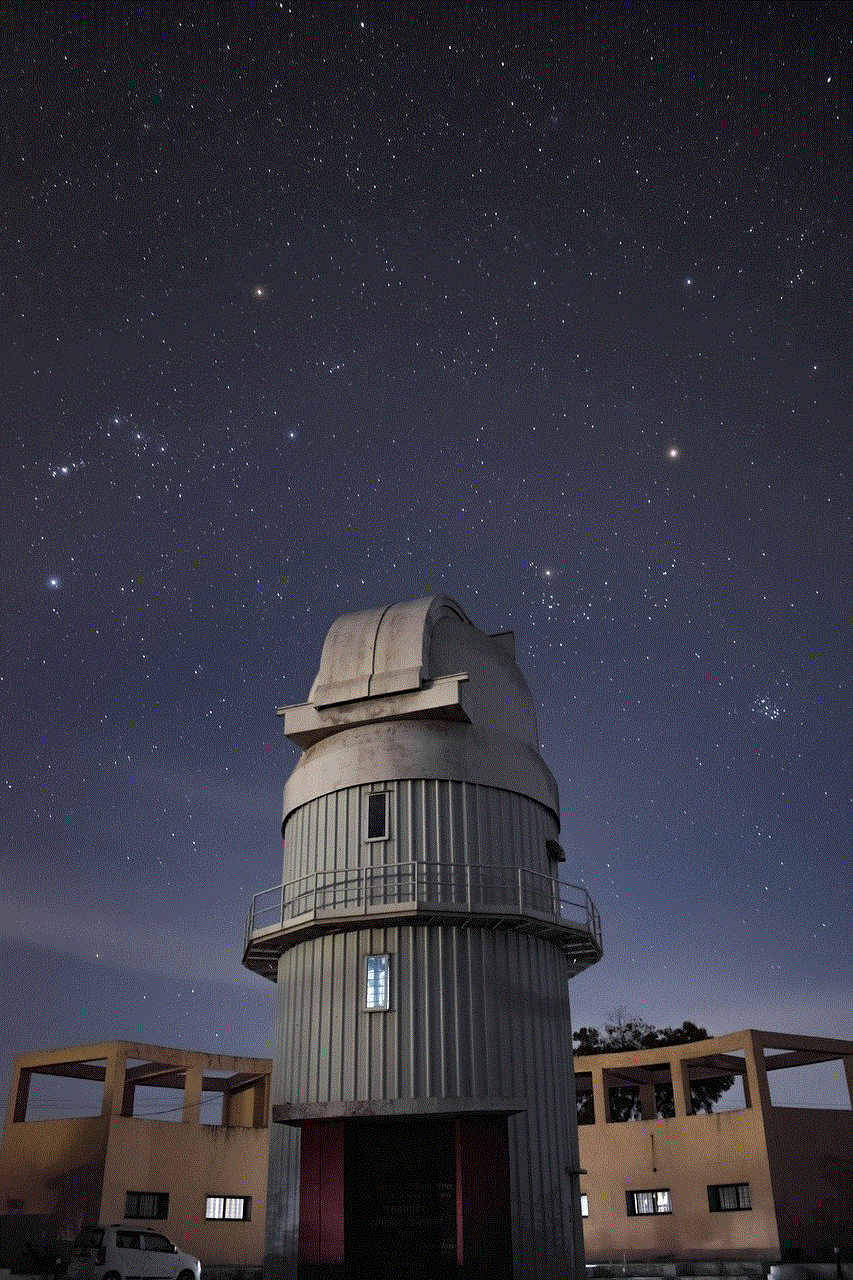
In early 2021, DigitalOcean discovered a security vulnerability in their billing system that exposed some of their users’ data. The breach allowed unauthorized access to users’ billing details, including names, email addresses, billing profiles, and the last four digits of credit card numbers. Although no complete credit card numbers or passwords were exposed, the incident still raised serious concerns among DigitalOcean’s customers.
4. DigitalOcean’s Response:
Upon discovering the breach, DigitalOcean swiftly took action to address the issue and protect its users. The company launched an investigation, engaged cybersecurity experts, and notified the affected users. They also implemented additional security measures to prevent similar incidents in the future, including enhancing their billing system’s security protocols and increasing employee training on data protection.
5. The Impact on Users:
The security breach had a significant impact on DigitalOcean’s users, as it exposed their personal data to potential misuse. This breach not only eroded trust in DigitalOcean’s services but also raised questions regarding their commitment to user privacy and data protection.
6. The Importance of Transparency:
One crucial aspect of handling a security breach is maintaining transparency with affected users and the broader public. DigitalOcean acknowledged its mistake and promptly notified users, demonstrating a commitment to openness and accountability. This transparency is essential for rebuilding trust and mitigating potential reputational damage.
7. The Fallout for DigitalOcean:
The security breach had significant consequences for DigitalOcean beyond the immediate impact on its users. The company faced legal and regulatory challenges, potential financial losses, and damage to its brand reputation. DigitalOcean’s response to the incident would determine its ability to regain trust and recover from this setback.
8. Learning from the DigitalOcean Incident:
The security breach at DigitalOcean serves as a stark reminder of the importance of robust security measures and constant vigilance in today’s digital landscape. Companies should regularly review and update their security protocols, conduct thorough vulnerability assessments, and invest in employee training to ensure the protection of user data.
9. The Role of Customers in Data Security:
While organizations bear the primary responsibility for data security, users must also play an active role in protecting their personal information. This incident at DigitalOcean serves as a wake-up call for users to adopt strong password practices, enable two-factor authentication, and remain vigilant against potential phishing attempts.
10. Recommendations for DigitalOcean and Other Service Providers:
In light of this security breach, DigitalOcean and other service providers must take several steps to prevent similar incidents in the future. These measures include regular security audits, ongoing employee training, stricter access controls, and the implementation of advanced security technologies such as encryption and anomaly detection.
Conclusion:
The DigitalOcean billing security breach highlights the ongoing challenges faced by organizations in safeguarding user data in an increasingly interconnected world. While incidents like these can have severe consequences, they also present opportunities for companies to reassess and strengthen their security practices. By learning from this incident, DigitalOcean can rebuild trust, enhance its security protocols, and emerge as a more resilient and secure cloud infrastructure provider.
how to make an origin account
How to Create an Origin Account: A Comprehensive Guide
In the world of gaming, Origin has established itself as a popular platform for gamers to purchase, download, and play a wide range of games. Developed by Electronic Arts (EA), Origin provides a seamless gaming experience with its user-friendly interface, exclusive games, and numerous features. If you are new to Origin and want to explore the gaming world it offers, you will need to create an Origin account. In this article, we will take you through a step-by-step guide on how to make an Origin account, ensuring that you can start your gaming journey hassle-free.
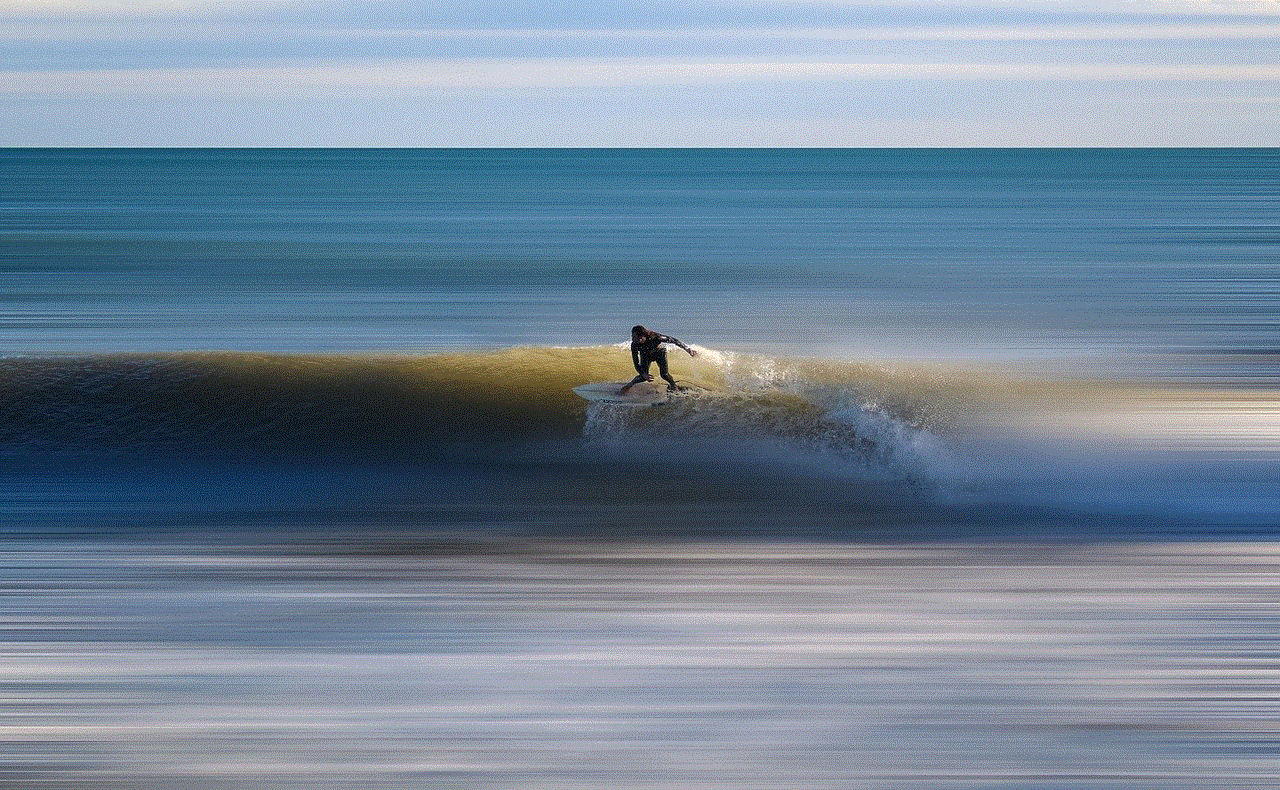
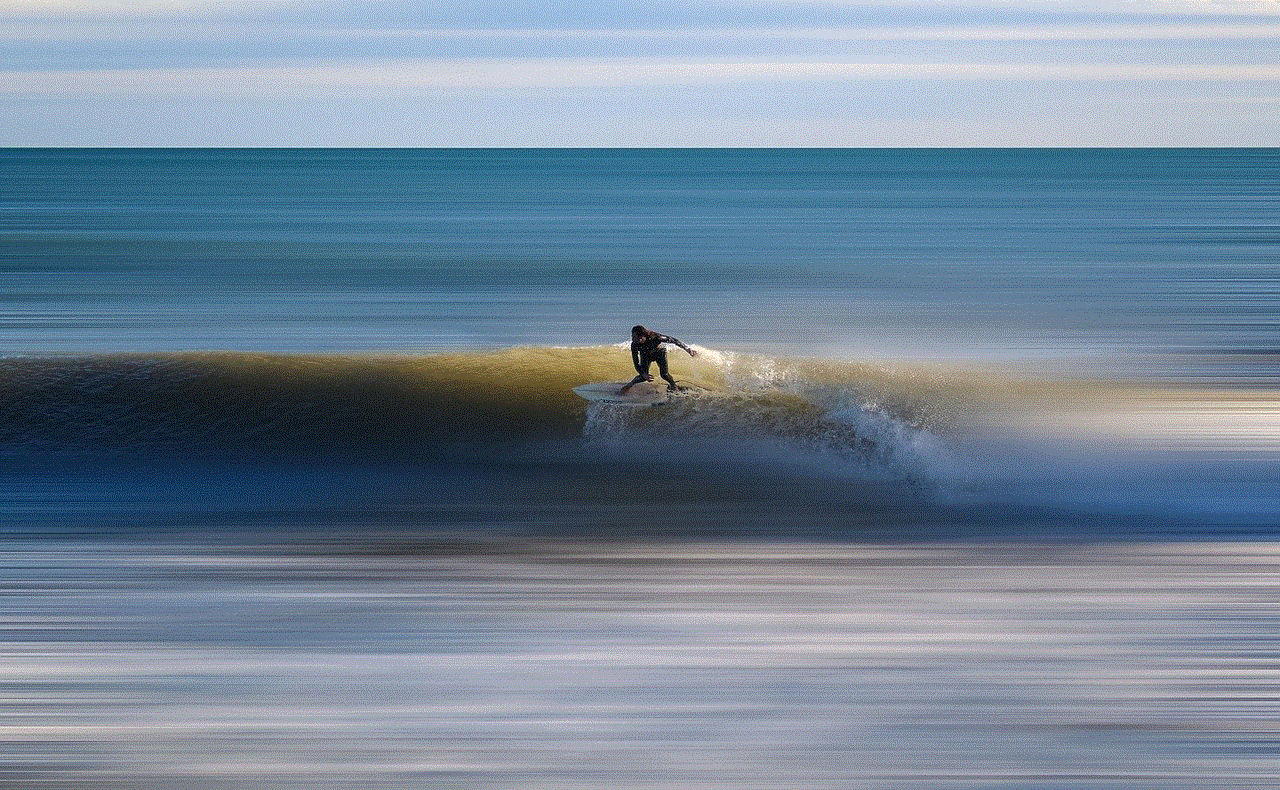
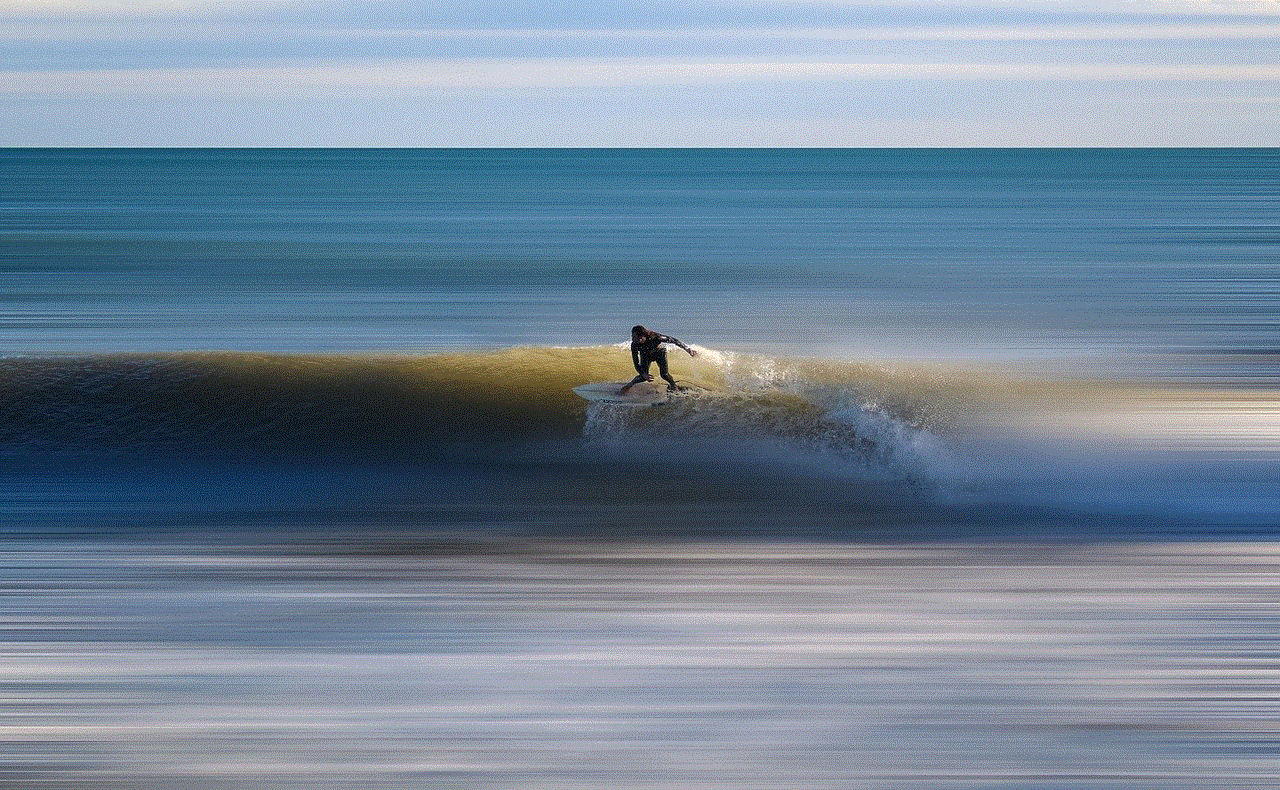
1. Visit the Origin website:
To begin the process of creating an Origin account, open your preferred web browser and visit the official Origin website. You can easily find it by typing “Origin” into the search engine or by directly entering “www.origin.com” into the address bar.
2. Click on “Create an Account”:
Once you have reached the Origin website, you will notice a series of options at the top right corner of the page. Look for the “Sign In” button and click on it. A drop-down menu will appear, and at the bottom of this menu, you will find the “Create an Account” option. Click on it to proceed.
3. Fill in your personal information:
After selecting “Create an Account,” you will be redirected to a new page where you will need to provide your personal details. Origin requires information such as your email address, date of birth, and country of residence. Ensure that you enter accurate information as this will be essential for account verification and future access.
4. Choose a unique username and password:
Next, you will be prompted to create a unique username and password for your Origin account. It is advisable to choose a username that is easy to remember yet distinct, as this will be your online identity within the gaming community. Additionally, select a password that is secure, utilizing a combination of uppercase and lowercase letters, numbers, and special characters to enhance its strength.
5. Agree to the terms and conditions:
Before proceeding further, make sure to read and understand the terms and conditions laid out by Origin. These terms cover various aspects of using the platform, such as privacy policies, user conduct, and account security. Once you have read and comprehended the terms, tick the box indicating your agreement and move on to the next step.
6. Verify your email address:
After submitting your personal information, Origin will send a verification email to the email address you provided during the registration process. Check your inbox for this email and click on the verification link within it to confirm your email address. This verification step is crucial in order to activate your Origin account.
7. Set your account security:
To ensure the security of your Origin account, it is important to enable two-factor authentication (2FA). Two-factor authentication adds an additional layer of security by requiring you to provide an extra piece of information, usually a code sent to your mobile device, in addition to your username and password. This helps to prevent unauthorized access to your account.
8. Customize your profile:
Once your Origin account is fully activated, it’s time to personalize your profile. You can add a profile picture, update your personal details, and even link your social media accounts to your Origin profile. Customizing your profile not only enhances your gaming experience but also allows you to connect with other gamers and share your achievements.
9. Explore the Origin store:
Now that your Origin account is up and running, you can start exploring the vast collection of games available in the Origin store. From popular titles to indie gems, Origin offers a wide range of games to suit every gamer’s preference. Browse through the store, read reviews, and check out the latest releases to find the perfect game to kickstart your gaming journey.
10. Download and install games:
Once you have found a game that catches your interest, click on its title to access the game’s page. Here, you will find detailed information about the game, including system requirements and user reviews. If the game meets your expectations, click on the “Add to Cart” or “Buy Now” button to purchase it. Follow the on-screen instructions to complete the purchase, after which you can download and install the game to your device.



Creating an Origin account is a straightforward process that allows you to unlock a world of gaming possibilities. By following these steps, you can enjoy seamless gaming experiences, exclusive game titles, and various features offered by the Origin platform. So, what are you waiting for? Dive into the world of gaming and let Origin be your gateway to endless entertainment.
